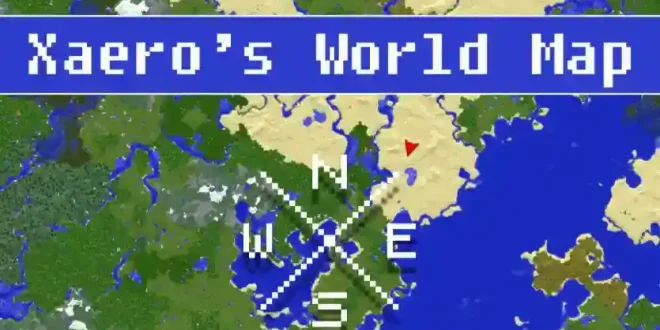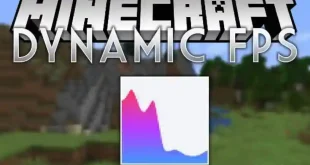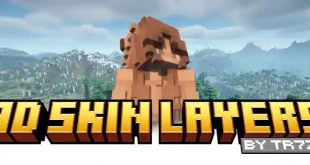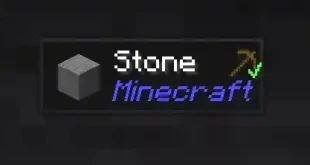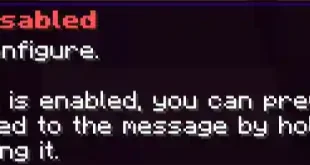Xaero’s World Map Mod for Minecraft
Overview
Xaero’s World Map is a self-updating fullscreen map that visually displays regions you have explored in your Minecraft world. This mod integrates flawlessly with Xaero’s Minimap, synchronizing waypoints and sharing data between the two for a rich mapping experience. The primary focus is to deliver a lightweight, client-sided mapping solution, though some additional functionalities become available when installed on the server.
Key Features
- Automatic World Map Generation: Unlike manual paper maps, this mod generates and updates the world map as you play.
- Multiple Map Management: Create and manage several map instances for the same server address, which can be switched either manually or automatically.
- Universal Compatibility: Operates in Singleplayer, Multiplayer, and on Realms.
- User-Friendly Interface: Access the map with M, navigate using your mouse, and zoom with the mouse wheel, similar to modern online maps. Controls are easily accessible and customizable via tooltips.
- Server World Detection: Supports automatic identification of multiple worlds on servers for organized mapping.
- Integration with Open Parties and Claims: Visualizes chunk claims and allied players, and allows claiming or force-loading chunks directly from the map.
- Resource Pack Support: Changing resource packs triggers map regeneration for accurate representation.
- Cave and Nether Support: Special features for cave dimensions, including the Nether, are supported.
- Customizable Appearance: Includes terrain shading options, footsteps showing recent travel routes, and a “vanilla maps” mode for those who prefer the classic look.
- Performance Controls: Offers options to optimize performance as needed, though the mod runs smoothly by default.
- Waypoint Management: Integrated with Xaero’s Minimap, so waypoints can be created, edited, or teleported to directly from the world map. The on-map waypoint menu makes managing waypoints simple and intuitive.
- Potion Effect Controls: Usage of the map can be controlled server-side using custom potion effects.
- Export Map Function: Supports exporting your map as a PNG image. The export covers the entire mapped area, though extremely large maps may have limitations.
- Item Binding for Map Access: Map use can be restricted to players possessing a specific item (e.g.,
mapItemId:minecraft:compass) in their hotbar or equipped.
Gameplay and Usage
- World optimization: For best results, optimize your singleplayer world before mapping (Singleplayer → Edit → Optimize World) to ensure speedy and accurate region rendering, especially after a Minecraft update.
- Switch and organize maps: Use the map selection menu (bottom left map icon) to switch between manual, world spawn, single, or server-controlled map modes. This prevents overwriting maps and ensures correct map usage in servers with multiple overworlds or dimensions.
- Waypoint control: Waypoints are saved for each map instance. Manage them via the waypoint menu within the map screen (click the icon in the bottom right), where you can filter, toggle, and highlight waypoints.
- Integration with the minimap: Xaero’s Minimap and the world map share waypoint and chunk data, and work together with the Better PVP mod.
Common Tasks and Troubleshooting
Restoring Nether Maps (Pre 1.30 Data)
To display old Nether maps in “full” cave mode in multiplayer, organize the map data into the correct folders (usually xaero/world-map/Multiplayer_[server_address]/DIM-1/[map_folder]/caves/-2147483648). Move all .zip files to this folder, then reopen the world map.
Cave Mode Configuration
To adjust cave mode behavior after version updates, access world map settings. Configure “Default Cave Mode Type” as needed and use the cave icon on the map screen to customize cave map display (toggle between showing below and above bedrock, set cave mode for individual dimensions).
Teleportation
For right-click teleportation, ensure you have the necessary permissions. By default, the mod uses the /tp @s x y z command, which requires cheat access or specific server permissions. You can change the teleport command in the mod settings to suit your server configuration.
Map Discovery Automation
In singleplayer, regions are read directly from the world save—pregenerate your world, relog, and use “Reload Regions.” In multiplayer, copy/download the server world, convert the regions via the “Convert All Regions” option, and transfer compatible files to your server map instance folder.
Managing Multiple Maps per Server
Use the map selection menu (bottom left on map screen) to switch between different map modes (Manual, World Spawn, Single, or Server) and map instances. This prevents accidental map overwrites and retains map data even if server addresses or world saves change.
World Map and Waypoint Issues
- If waypoints are missing after installing the world map, ensure the correct map and waypoint sub-world are selected in the minimap’s waypoint menu (press U).
- If your map appears “reset”, it is likely not deleted. Use the map menu to reselect the proper map or recover map directories if server addresses or dimension IDs have changed.
- To restore lost maps, match map directories via file size and creation date, or move them between dimension directories as needed.
Prohibiting Cave Mode on Servers
Server administrators can configure the mod (via the config folder) to disable specific features such as cave mode for all connected players. Changes require a server restart.
Technical Recommendations
- World Save Management: Always back up your map and minimap data folders before making manual changes.
- Server Integration: For advanced features (like automatic map selection and chunk claims), install the mod on both client and server sides.
- Resource Pack Changes: When changing resource packs, allow time for the world map to regenerate to reflect the new visuals.
Conclusion
Xaero’s World Map offers a robust, feature-packed mapping solution for Minecraft players, suitable for both casual and advanced gameplay. With seamless integration with Xaero’s Minimap, in-depth configuration, and extensive support for multiple worlds and dimensions, it stands as a must-have tool for explorers and builders alike.
Screenshots
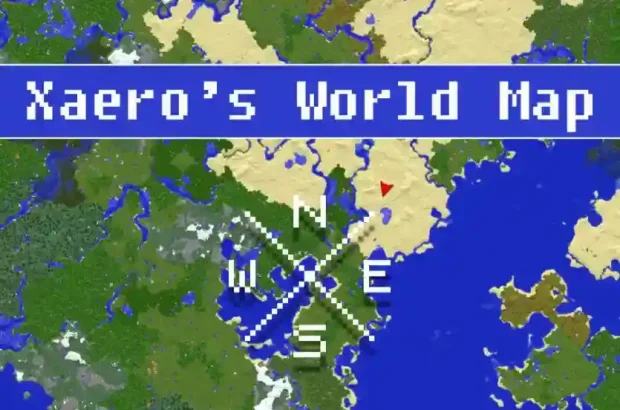
- If you don’t know how to use Minecraft Mods, please click to view the Mods usage tutorial.