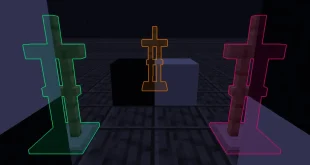Complementary Shaders – Unbound
Elevate Minecraft’s Visuals with Premium Quality, Detail, and Optimized Performance
About
Complementary Shaders is a highly refined shader pack crafted for Minecraft Java Edition, focusing on exceptional detail, visual fidelity, and seamless performance. This shader pack introduces a diverse array of advanced effects, offers two default visual styles, and provides custom visual enhancements for nearly every block in the game. Its profiles range from Potato to Ultra, ensuring that users with a wide spectrum of hardware can enjoy enhanced graphics without gameplay interruption. Originally adapted from BSL Shaders in 2018, Complementary Shaders has undergone numerous major updates, including a full code rewrite to reach new community standards. User feedback drives continuous improvement, and regular updates remain a key part of its development.
“Unbound” is one of the default visual styles included with Complementary Shaders r5. This mode delivers a less restricted, highly realistic graphical experience for Minecraft players.
Choose Your Style
Complementary Shaders offers two distinct visual style presets. These styles differ only in their default configuration settings. The Unbound style delivers a realistic look geared towards immersion, while the Reimagined style transforms Minecraft’s visuals while preserving the character of its original aesthetics. Regardless of the style you select during installation, all settings remain fully customizable. For example, you can combine blocky classic clouds with the Unbound preset or add realistic water to the Reimagined preset. Every customization option is available through the Shader Options menu.
Installation
To simplify installation, you can use the Complementary Installer for automated setup.
Manual installation steps:
- Install OptiFine or the Iris mod to enable shaderpack support (Iris is recommended if you’re uncertain).
- Launch Minecraft and navigate to the Shaders/Shaderpacks setting within Video Settings.
- Open the shaderpacks folder using the provided menu button.
- Download the Complementary Shaders pack and place it inside the shaderpacks folder without extracting it.
- Return to the game, select Complementary from the shaders list, and refresh the menu if it does not immediately appear.
Except for special cases, Minecraft Shaders are generally backward compatible, but not forward compatible.
Screenshots

- If you don’t know how to use Minecraft Shaders, please click to view the Shaders usage tutorial.