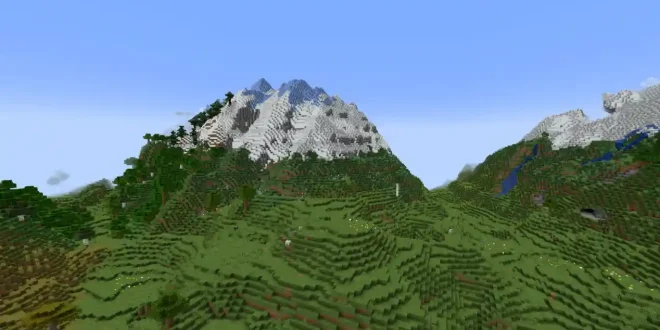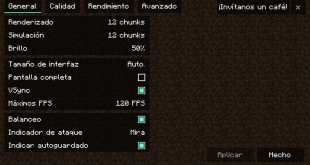Minecraft Mods Installation Guide
In Minecraft, mods are a crucial element that enable players to create a wide variety of gameplay experiences. By utilizing mods, players can significantly expand the diversity and fun of the game.
How to Install Minecraft Mods?
Are you wondering how to install and use Minecraft mods? Here’s a detailed step-by-step guide to help you add mods to your Minecraft game:
Step 1: Locate the Game Folder “.minecraft”
Default location (Windows):
Press Win+R to open the “Run” window, then enter %appdata% and click “OK”. This will take you to the folder where Minecraft is installed by default. Most launchers also use this as the default game directory. You can copy and paste this path into your file manager or check and change the path in the official Minecraft launcher if needed.
Other locations:
If you downloaded Minecraft from other sources or use a third-party launcher, the game folder is usually in the same directory as your launcher or in the directory where you extracted the downloaded package.
Step 2: Move Your Downloaded Mod Files into the “Mods” Folder
After you have installed a Mod Loader (such as Forge or Fabric), a folder named “Mods” will be automatically created inside your “.minecraft” directory. If the folder does not exist, you can create it manually. Simply place the .jar mod files that you downloaded into this “Mods” folder. This step completes the mod installation process.
Important Notes:
- Do not use mods for different Minecraft versions at the same time. Mods are usually specific to the game version.
- Some mods require additional “core” or “library” mods. If needed, put these extra mod files in the same “Mods” folder. Most mod loaders will notify you if any dependencies are missing when you start the game.
- Too many mods may cause performance issues or crashes. For best performance, install only the mods you actually want to use.